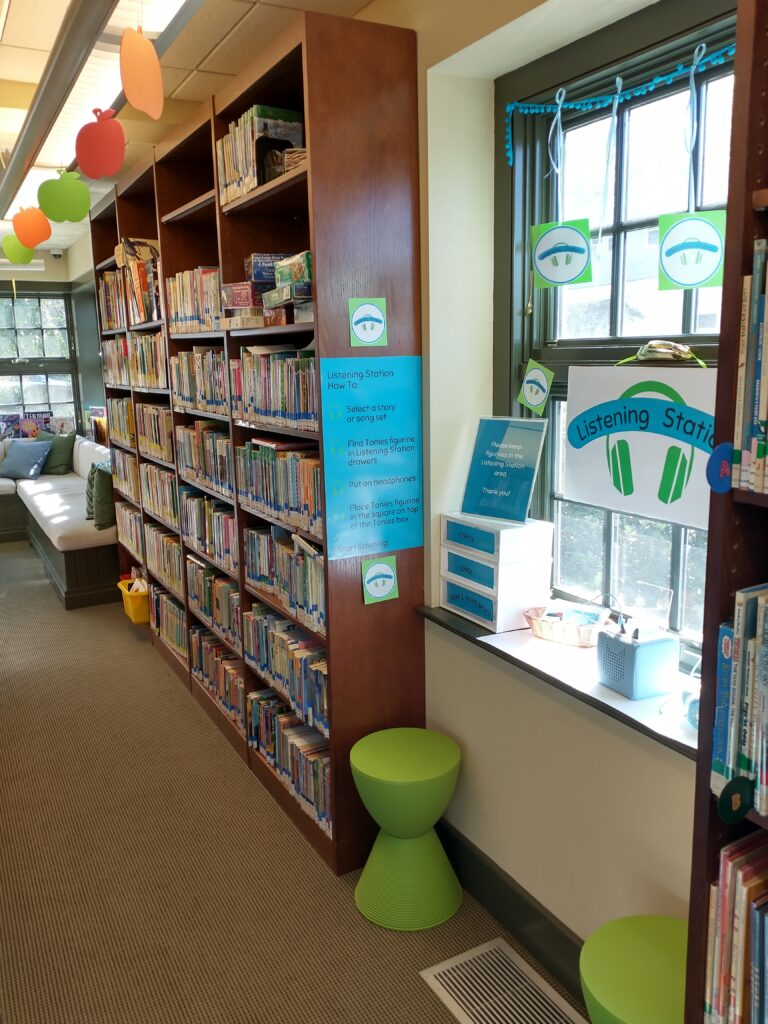A new children’s listening station is set up at the library! Tucked away in a cozy nook right between juvenile chapter books and picture books, children can discover the joy of listening to stories and music with their favorite book and movie characters. The library has dozens of story characters to choose from, featuring favorite childhood literary characters, classic fairytales, new children’s music, and popular children’s show & movie characters.
How to Listen
Visit the library and find the window nook by the juvenile chapter books. Find a character’s story or music you would like to listen to using the browsing cards or exploring the character storage box. Then just pop on the headphones, give the big ear/triangle on the box a squeeze, and place your chosen character on top of the box. A magnet will keep them in place, and you’ll hear the story come alive through the headphones!
Up to two children can listen to a story at a time- we have two stools, and the two pairs of headphones that plug into each other. We recommend the listening station for children 4 and up, who can wear headphone and enjoy the experience. Children can also doodle on the provided paper while they listen.
We hope you visit, listen, and tell us which character’s story is your favorite. Happy listening!